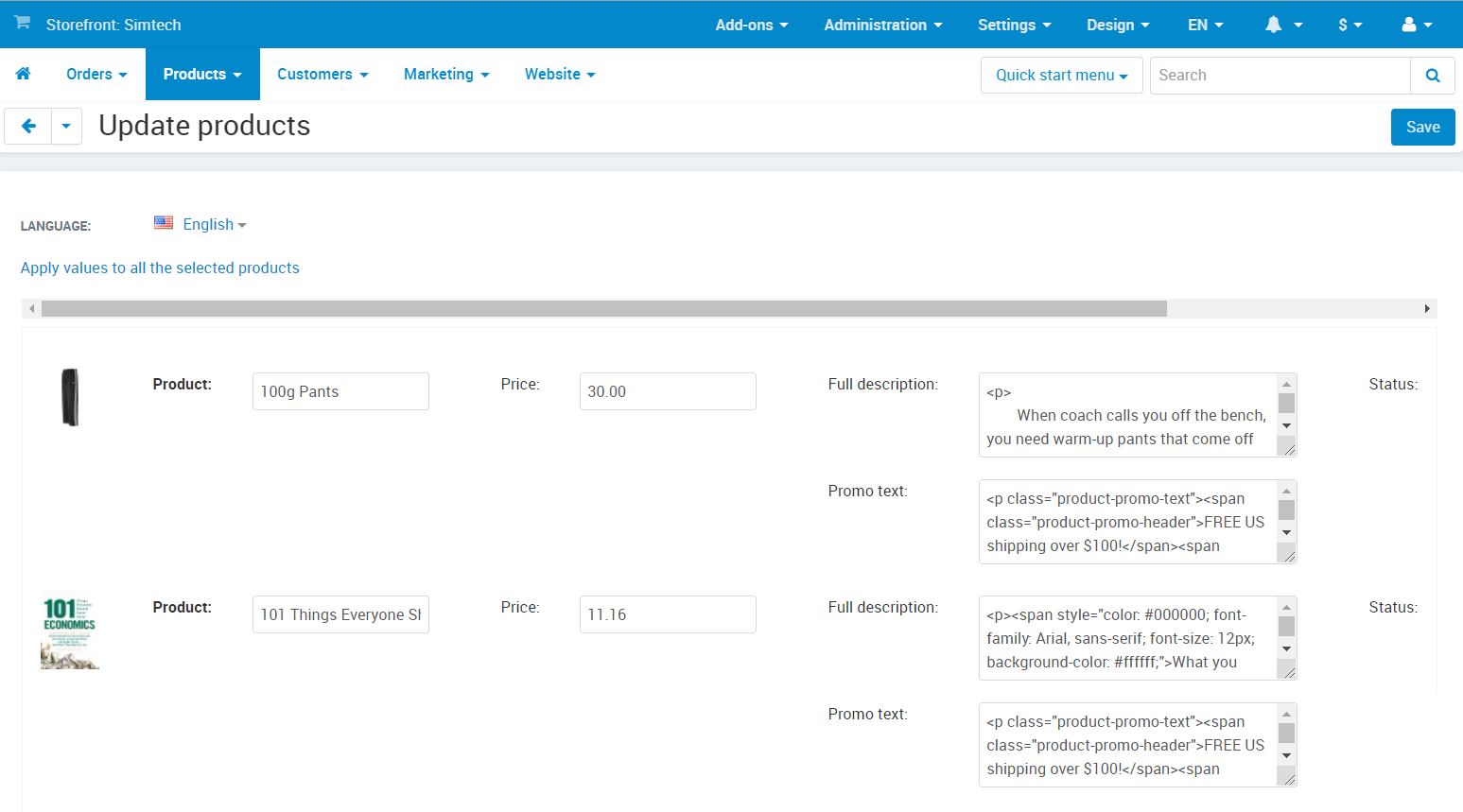How can we help you today?
Editing Multiple Products at Once
Editing Multiple Products at Once
You can edit the properties of a group of products.
- Go to Products → Products in the administration panel of your store.
- Select the products that you’d like to edit by clicking on them.
- Click Edit selected above the list of products.
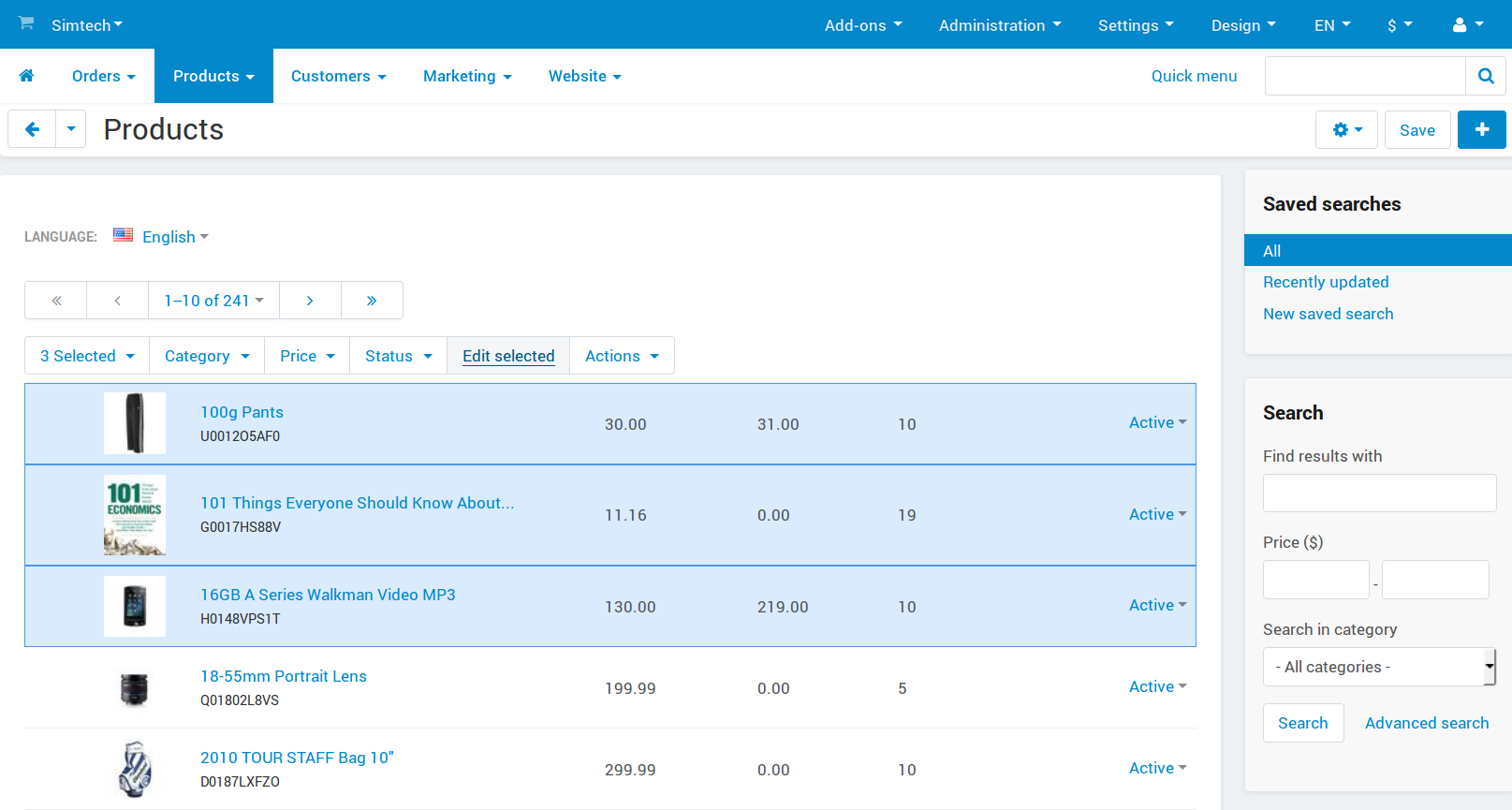
- A pop-up window will open. Tick the checkboxes of the product properties you’d like to edit, then click Modify selected.Avoid choosing too many properties at once, or else it will be inconvenient to edit them all.
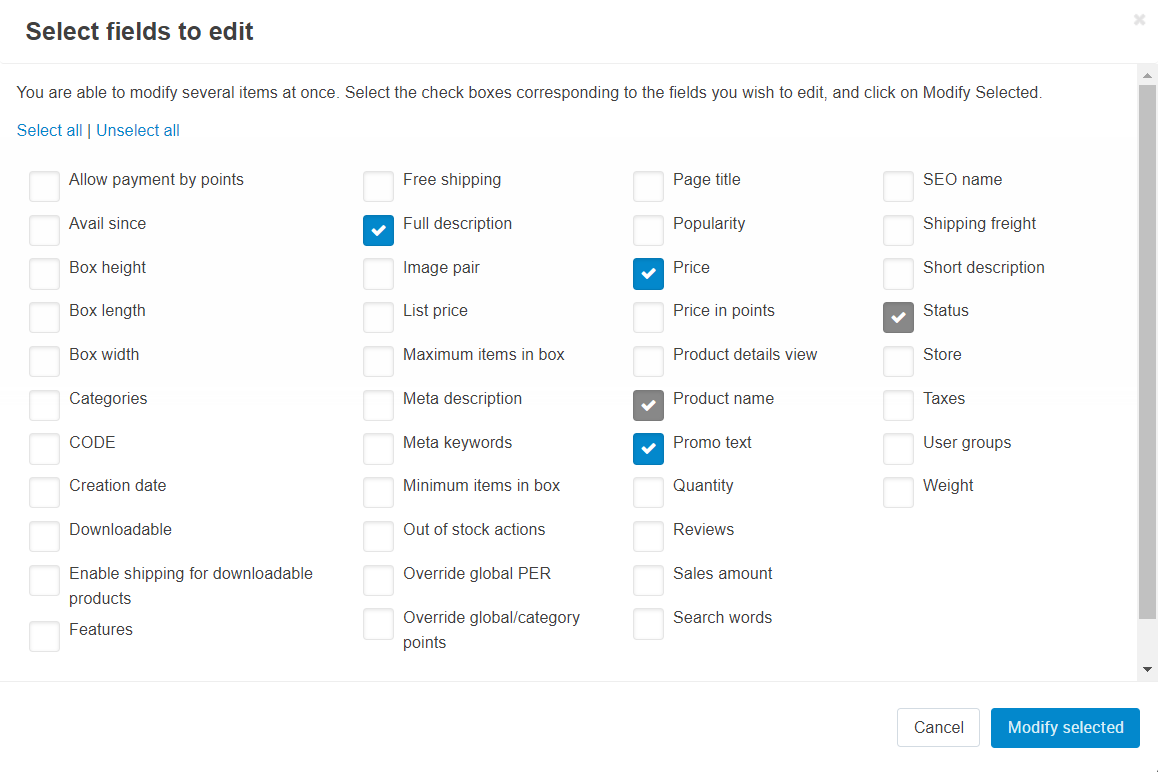
- The selected products and their properties will appear on one page. Edit them, then click the Save button in the top right corner.Use Apply values to all the selected products in the upper left part of the page to update the value of the property for all the selected products at once.